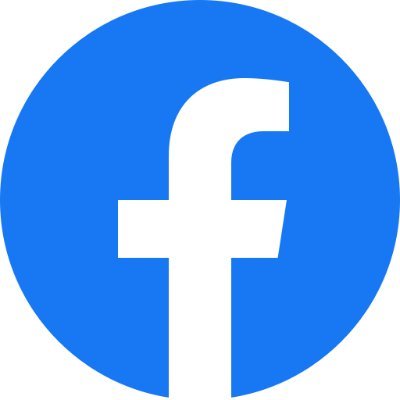- Home
- About
-
Satellite TV
- Automatic Motorised Satellite TV System
- VAST Satellite TV
- DiSEqC Switches
- Ku and C-Band LNB and LNBF
- Multiswitches
- Satellite Positioner
- Satellite TV Decoders
- Satellite TV Finders
- Satellite TV Meters
- Satellite TV Cband Dishes
- satellite TV - KU Dishes
- satellite TV - Ku Dish Mounting
- Discontinued Products
- Terrestrial TV
- Dealers
- Support
- News
- Contact
- Promax
- Orbit
- Home
- About
-
Satellite TV
+
- Automatic Motorised Satellite TV System
- VAST Satellite TV
- DiSEqC Switches
- Ku and C-Band LNB and LNBF
- Multiswitches
- Satellite Positioner
- Satellite TV Decoders
- Satellite TV Finders
- Satellite TV Meters
- Satellite TV Cband Dishes
- satellite TV - KU Dishes
- satellite TV - Ku Dish Mounting
- Discontinued Products
- Terrestrial TV +
- Dealers
- Support +
- News
- Contact
- Promax
- Orbit